Cellfie Mobile Brand Introduction
Cellfie Mobile is the largest mobile operator in Georgia with a wide range of services covering most of the country. Its main user groups include ordinary consumers, enterprises and users who need international communication services. It provides eSIM service, which is convenient for users to use globally and works well when roaming in China.
Cellfie Mobile eSIM application requirements
- Valid Passport
- face recognition
- Vise/MasterCard payments
Cellfie Mobile APP Download
Search for MyCellfie on the App Store for Apple phones, the Play Store for Android phones or other app stores, download and install.
Cellfie Mobile eSIM Card Purchase Methods
Official purchase site:https://cellfie.ge/en
Cellfie Mobile eSIM Card Purchase Process
Friendly reminder:Apply using MyCellfie APP or mobile browser, similar to the demo application steps.
Step 1: Select eSIM card
Click on the aboveofficial websiteWhen it opens, choose to click on (eSIM)
![Picture[1]-Georgia Cellfie Mobile eSIM Phone Card Purchase + Use [2024.10 Update: Online Self-Service Real Name] - Overseas Cloud Resident](https://www.yunjumin.com/wp-content/uploads/2024/10/1.png)
After jumping to the page, click (Buy) on the page
![Picture [2]-Cellfie Mobile eSIM Phone Card Purchase + Use in Georgia [2024.10 Update: Online Self-Service Real Name] - Overseas Cloud Resident](https://www.yunjumin.com/wp-content/uploads/2024/10/2.png)
Step 2: Select a cell phone number
Jump to the selection page, here you can choose according to your needs and preferences. Click (Next) after selecting
![Image [3]-Cellfie Mobile eSIM Phone Card Purchase + Use in Georgia [2024.10 Update: Online Self-Service Real Name] - Overseas Cloud Resident](https://www.yunjumin.com/wp-content/uploads/2024/10/3.png)
Step 3: Choose a card package
Jump to the package selection interface, we after the lowest package as an example, select and click (Next)
![Image [4]-Cellfie Mobile eSIM Phone Card Purchase + Use in Georgia [2024.10 Update: Online Self-Service Real Name] - Overseas Cloud Resident](https://www.yunjumin.com/wp-content/uploads/2024/10/4.png)
Step 4: Confirm order information
Jump to the order screen. Here the price breakdown will be displayed, then just click (Next)
![Image [5]-Cellfie Mobile eSIM Phone Card Purchase + Use in Georgia [2024.10 Update: Online Self-Service Real Name] - Overseas Cloud Resident](https://www.yunjumin.com/wp-content/uploads/2024/10/5.png)
Step 5: Real Name and Face Verification
Jump to the Remote Authentication page, here just click (Continue)
![Image [6]-Cellfie Mobile eSIM Phone Card Purchase + Use in Georgia [2024.10 Update: Online Self-Service Real Name] - Overseas Cloud Resident](https://www.yunjumin.com/wp-content/uploads/2024/10/6.png)
Then jump to the individual privacy agreement page, here directly click (Confirm)
![Image [7]-Cellfie Mobile eSIM Phone Card Purchase + Use in Georgia [2024.10 Update: Online Self-Service Real Name] - Overseas Cloud Resident](https://www.yunjumin.com/wp-content/uploads/2024/10/7.png)
Then you come to the document selection page, generally select (Passport)
![Image [8]-Cellfie Mobile eSIM Phone Card Purchase + Use in Georgia [2024.10 Update: Online Self-Service Real Name] - Overseas Cloud Resident](https://www.yunjumin.com/wp-content/uploads/2024/10/8.png)
After selecting, it will jump to the selection method. Here if the purchase is operated on the computer, no matter which selection will jump to the need to cell phone scanning code verification page
![Image [9]-Cellfie Mobile eSIM Phone Card Purchase + Use in Georgia [2024.10 Update: Online Self-Service Real Name] - Overseas Cloud Resident](https://www.yunjumin.com/wp-content/uploads/2024/10/9.png)
![Image [10]-Cellfie Mobile eSIM Phone Card Purchase + Use in Georgia [2024.10 Update: Online Self-Service Real Name] - Overseas Cloud Resident](https://www.yunjumin.com/wp-content/uploads/2024/10/11.png)
Step 6: Payment and eSIM QR Code
After scanning the code using your cell phone, you will be redirected to the Verify Documents page. Scan/upload passport as well as perform face recognition. Then it will jump to the support screen and after successful payment with Vise/MasterCard, it will jump to the following eSIM card information page.
![Image [11]-Cellfie Mobile eSIM Phone Card Purchase + Use in Georgia [2024.10 Update: Online Self-Service Real Name] - Overseas Cloud Resident](https://www.yunjumin.com/wp-content/uploads/2024/10/13.png)
Here it is recommended to take a screenshot and save it to avoid the hassle of retrieving it after accidental closure.
Cellfie eSIM card installation and activation
You can install it by scanning the QR code with your eSIM-enabled cell phone. Or just click I've installed my eSIM on the eSIM QR code information page on the app to complete the installation.
Then wait patiently for automatic registration by the network operator. When a cellular signal is displayed, it indicates that the eSIM card has been successfully activated.
Telegram Groups:https://t.me/haiwaiyunjumin
![Georgia Cellfie Mobile eSIM phone card purchase + use [2024.10 update: online self-service real name] - Overseas cloud residents](https://www.yunjumin.com/wp-content/uploads/2024/10/Cellfie.jpg)

![Japan Rakuten Rakuten eSIM number protection card purchase [2025.07 update: no real name required] - Overseas cloud residents](https://www.yunjumin.com/wp-content/uploads/2025/01/rakuten-mobile-logo.png)
![Overseas eSIM cell phone card for equipment transfer and switching methods and operation process summary [2025.03 update] - Overseas cloud residents](https://www.yunjumin.com/wp-content/uploads/2024/10/eSIM.png)
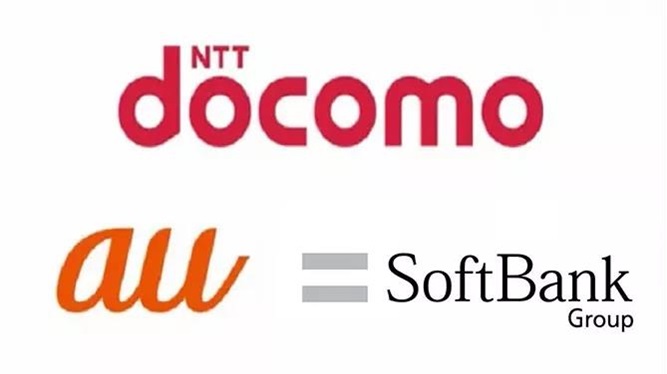
![Registration and Use of ANA Pay, Japan's Digital Wallet [2025.01 Update: Virtual Credit Card + Air Miles] - Overseas Cloud Resident](https://www.yunjumin.com/wp-content/uploads/2025/01/anapay-visa-card.png)
![Philippines digital bank Maya Bank account opening strategy [2025.09 update: virtual card + Chinese passport] - Overseas Cloud Resident](https://www.yunjumin.com/wp-content/uploads/2024/06/MAYA-BANK.jpg)
![Russian e-wallet YooMoney registration and certification [2025.02 update: virtual card + full set of CN information] - Overseas cloud residents](https://www.yunjumin.com/wp-content/uploads/2025/01/yoomoney-logo.png)
![U.S. Helium Mobile eSIM card registration and opening [2025.03 update: 0 monthly Zero Plan] - Overseas Cloud Residents](https://www.yunjumin.com/wp-content/uploads/2025/03/heliummobile.jpg)
![Philippines Globe eSIM card purchase + use [2024.10 update: online self-service real name] - Overseas Cloud Resident](https://www.yunjumin.com/wp-content/uploads/2024/10/Globe.jpg)
![Philippines Smart eSIM card purchase + use [2024.11 update: online self-service real name] - Overseas Cloud Resident](https://www.yunjumin.com/wp-content/uploads/2024/11/smart-prepaid-esim-1.png)

No comments